 WhatsApp and other Android applications on Laptop or Desktop PC
WhatsApp and other Android applications on Laptop or Desktop PC
Posted on Friday 24th of May 2013 a31 07:41:51 PM
Great news for all my non-android using visitors who have been hungering for the Android experience! You can now download, install and enjoy android applications on your PC for FREE. I will be taking you through a step by step guide on installing and running WhatsApp and other cool Android applications on your Laptop or Desktop PC. For example, WhatsApp Messenger (as you know) is a platform for mobile messaging app which allows you to send and receive messages, photos, videos etc at no cost. WhatsApp is a very popular application on top platforms, so if you haven't downloaded if on your mobile, here's the link to download whatsapp and it is now also available for you on PC. One PC application which enables you download, install and use WhatsApp and other Android applications on your Laptop or desktop PC is BlueStacks.
. BlueStacks is an Android emulator. BlueStacks App Player lets you run android apps full screen on Windows and Mac. Over 5 million people around the world use top apps like Angry Birds Space, Kik Messenger, Where's My Water and more on their laptops with BlueStacks. It took 10 engineers two years to build the complex "LayerCake" technology that enables this to happen but you get to experience it free while in beta.
How to Run WhatsApp and other Android applications on your PC :
- Download Bluestacks for your PC or Mac from their official website.
- If you are having trouble downloading, try an alternative source

Install it ( an Internet Connection might be required) then run it
You will find a search button, click it then type the name of the Android application you wish to download e.g 'whatsapp'.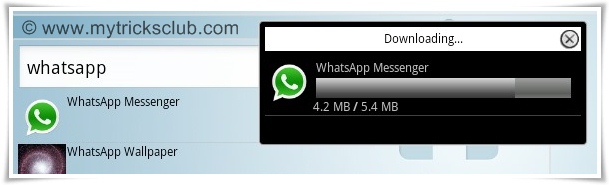
Click on 'Whatsapp Messenger' from any of the sources provided then click 'Install'
How to Activate WhatsApp
If you are using WhatsApp for the first time then you have a One year ( 1 year) trial period. If your trial period is almost exhausted, here's a guide onhow to increase or exceed WhatsApp free trial period . To activate WhatsApp:

After installing WhatsApp, you'll need to supply your country and a valid phone number, after which you will be asked to choose a verification method (SMS or phone call)
You should get a call or SMS (depending on your choice) which will give you your verification code- Supply this code in the box provided after the 'sending progress' dialogue box has completed and auto-closed. You are advised to try an alternative method of verification if your first choice keeps giving you an error dialogue
- Allow WhatsApp messenger load into your account, supply your Display name and you can edit your entire profile or just start chatting.
>>> Click here for more articles at our archive.
>>> Need help with a device / gadget problem? Click here to consult Team Hovatek for free

Install it ( an Internet Connection might be required) then run it

You will find a search button, click it then type the name of the Android application you wish to download e.g 'whatsapp'.
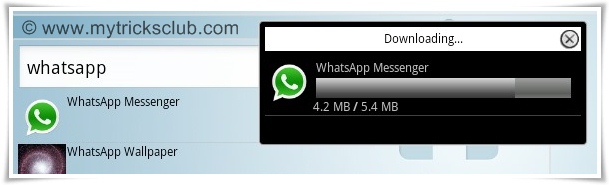
Click on 'Whatsapp Messenger' from any of the sources provided then click 'Install'

After installing WhatsApp, you'll need to supply your country and a valid phone number, after which you will be asked to choose a verification method (SMS or phone call)

You should get a call or SMS (depending on your choice) which will give you your verification code
Comments
Other new tutorials

How to fix / repair corrupt memory card, SD card or USB drive
There are quite a number of reasons why your SD card, memory card or USB drive could get corrupt; ranging from virus to not using the 'safely remove' process before pulling it out. A corrupt memory could be characterized by:
- The 'Windows could not format this dr.... Read more

WhatsApp and other Android applications on Laptop or Desktop PC
Great news for all my non-android using visitors who have been hungering for the Android experience! You can now download, install and enjoy android applications on your PC for FREE. I will be taking you through a step by step guide on installing and running WhatsApp and other cool Android app.... Read more

Blackberry not browsing / other apps not working.....Solved
When your blackberry does not browse on wifi networks, does not browse even though you are subscribed on BIS or some installed apps which require internet connection are just not working; there are quite a number of reasons why this might have occurred and i will highlight the most important / ram.... Read more
.jpg)
How to upgrade Blackberry Operating System (OS)
There are many advantages of upgrading your Blackberry's Operating System (OS), better compatibility with the latest apps and features is one. Since Blackberry is constantly developing and testing new software and applications for your BlackBerry, keeping up to date with the newest operat.... Read more

How to recover your files from a corrupt memory card or USB device
There are those times when you connect your storage device to another device and all your files just disappear. In such a scenario, your storage device has been corrupted but there are several degrees of corruption. The first thing is to check the properties of your storage device by right-clicki.... Read more
Go through our archive of tutorials for PCs, mobile devices, tablets and security tips
+ Click here to expand the list
 "
"









No comments:
Post a Comment